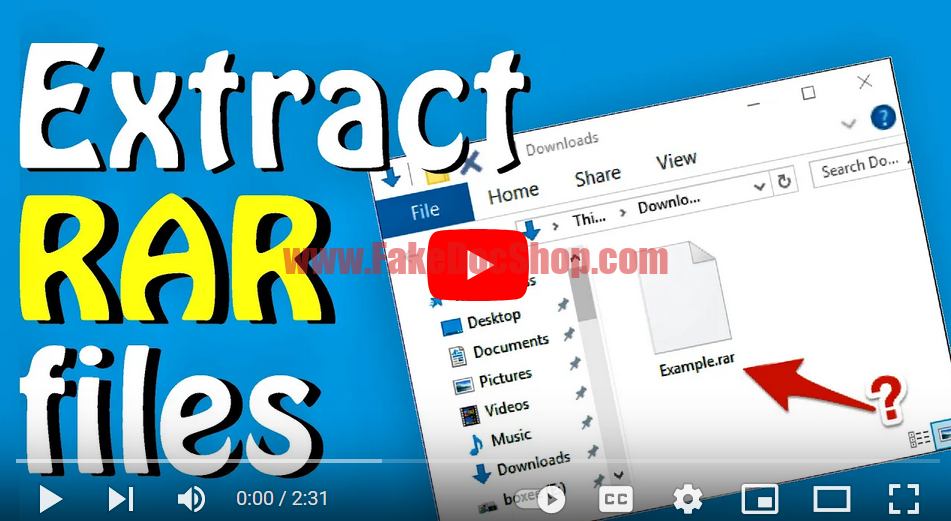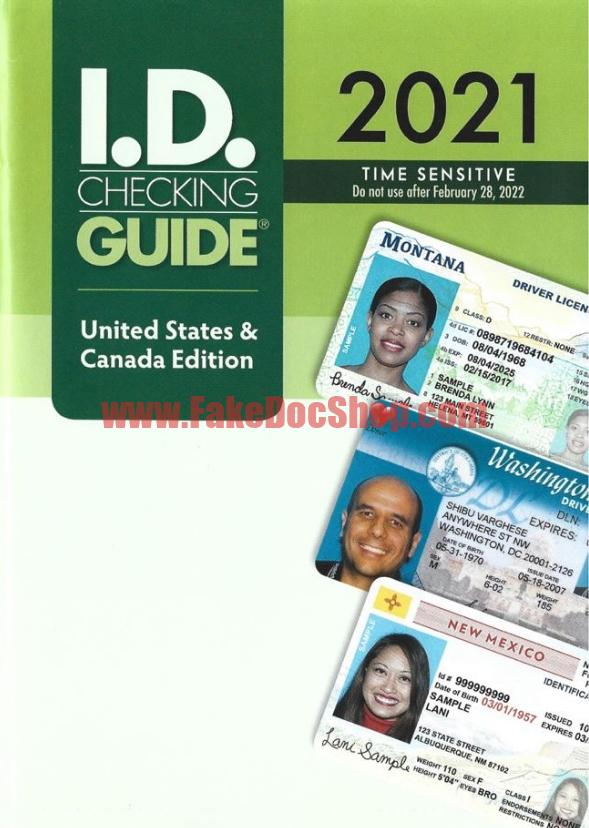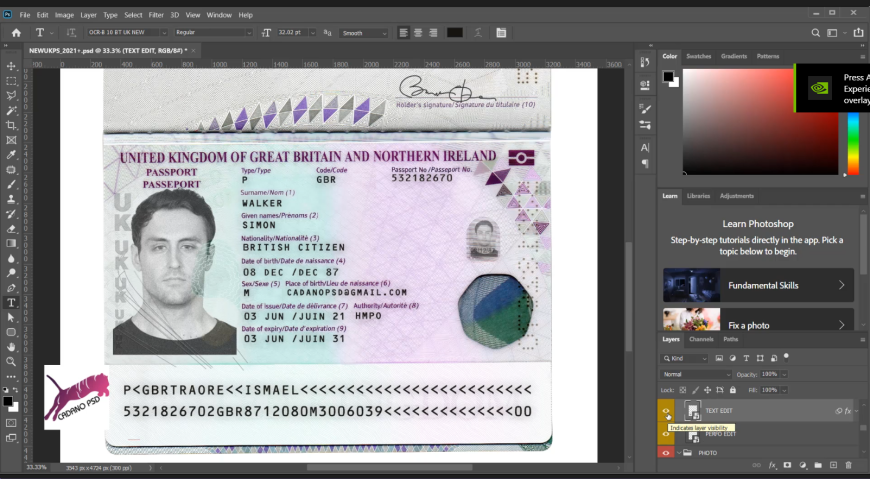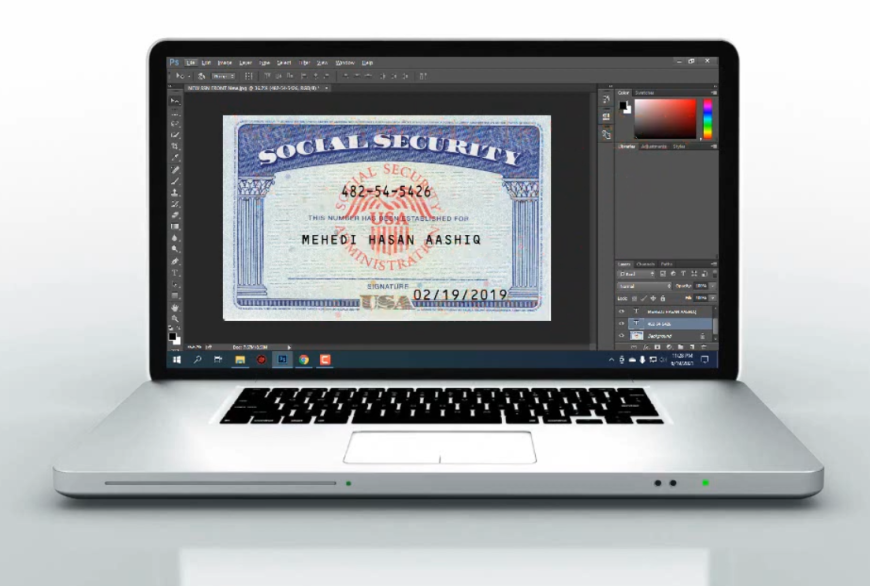How Extract Rar file on windows and mac
How Extract Rar file on windows and mac and ipone? see free video Tutorials
RAR files are compressed archives that allow you to store multiple files and folders in a single package. Opening RAR files can be essential when you encounter compressed files in various situations. In this article, we will provide you with a step-by-step guide on how to open RAR files on Windows, Mac, and iPhone. Whether you’re using a computer or a mobile device, we’ve got you covered.
I. Opening RAR Files on Windows:
- WinRAR: The most popular software for handling RAR files on Windows is WinRAR. Follow these steps: a. Download and install WinRAR from the official website. b. Once installed, right-click on the RAR file and select “Extract Here” to extract the contents or choose a specific destination folder.
- 7-Zip: Another widely used application for opening RAR files on Windows is 7-Zip. Here’s how to use it: a. Download and install 7-Zip from the official website. b. Right-click on the RAR file, hover over the 7-Zip option, and select “Extract Here” or “Extract Files” to choose a destination folder.
II. Opening RAR Files on Mac:
- The Unarchiver: Mac users can rely on The Unarchiver, a free and efficient tool for handling various archive formats, including RAR files. Follow these steps: a. Download and install The Unarchiver from the Mac App Store or the official website. b. Right-click on the RAR file and choose “Open With” > “The Unarchiver” to extract the files to the same location or specify a different folder.
III. Opening RAR Files on iPhone:
- Documents by Readdle: To open RAR files on your iPhone, you can use the Documents app by Readdle, which offers comprehensive file management capabilities. Here’s how to do it: a. Install the Documents app from the App Store. b. Download the RAR file to your iPhone, either from an email attachment or through a file-sharing service. c. Open the Documents app, navigate to the folder where the RAR file is located, and tap on it. d. The app will prompt you to extract the files, and you can choose a destination folder within Documents or export them to another app.
Free Download For Premium Users
Already purchased? Log In
You must log in to submit a review.